- Published on
10 Essential Slack Tips to Boost Your Team's Productivity
- Authors
- Name
- Joao Aguiam
- @joaoaguiam
Slack is a prime communication tool designed to help your team reach peak productivity levels. In this guide, we share the top 10 Slack tips designed to enhance your team's productivity.
1. Maximize Channel Usage
The first step in optimizing productivity via Slack is maximizing channel usage. Channels help categorize different projects, teams, and even topics. Properly organizing channels streamlines communication, reduces interruptions, and significantly improves team efficiency. The naming of channels is an important aspect in this process. It's crucial to have well-established guidelines for channel names. Check out Slack's guide on Creating guidelines for channel names.
2. Utilize Pinned Messages and Bookmarks
Key information can get lost in the constant flow of messages. Slack provides two ways to highlight crucial content in channels:
Pinning important messages in a channel ensures easy access to vital information and reduces time spent searching for these messages. This boosts productivity by keeping everyone aware of crucial updates, changes, or instructions.
Using bookmarks in the channel's top bar is a great way to link your team's most used tools and pages directly in your channel accessible to everyone.
Learn more about these features by reading Slack's help page on how to pin messages and bookmark links.
3. Integrate Slack with Other Apps
Slack integrates with numerous apps that your team might be using. Project management apps, file sharing apps, scheduling apps, and more can all be connected to Slack. These integrations streamline tools, improving productivity. Explore the list of essential Slack apps curated in Slack's app directory.
4. Leverage Slack's Reminders
The "/remind" command allows Slack to send reminders to you or your teammates about tasks or meetings. Utilizing this reduces the risk of forgetting crucial tasks, thus enhancing productivity. Learn how to set a reminder in Slack with the official Slack documentation.
5. Use the Do Not Disturb Function
Minimize interruptions with Slack's Ninja Focus, also know as Do Not Disturb (DND), feature. This enables you to mute notifications for a specific period, allowing for uninterrupted, high-concentration tasks. Find out more about the productivity benefits of do not disturb.
6. Optimize Notifications
Customizing Slack notifications ensures that you're only alerted for what truly matters, significantly reducing distractions and enhancing productivity.
Here are some strategies for reducing unnecessary notifications:
- Mute channels that aren't directly relevant to your current work
- Schedule notifications so they won't disturb you during non-work hours
- Enable notifications from 3rd party tools like calendars, project management tools, code repositories, and more
- Set up notifications to alert you of replies to a specific message
Slack's Help Center offers a comprehensive guide on how to configure your notifications to suit your needs.

Photo by Miguelangel Miquelena on Unsplash
7. Embrace Keyboard Shortcuts
Slack provides an extensive array of keyboard shortcuts designed to save you precious time. Navigating through channels, formatting messages, and even using emoji codes are all actions that can be executed more efficiently with keyboard shortcuts. Incorporating these shortcuts into your daily usage not only speeds up your interactions but also greatly enhances overall productivity. Getting to know these time-saving shortcuts and the codes for frequently used emojis can give your productivity a significant boost.
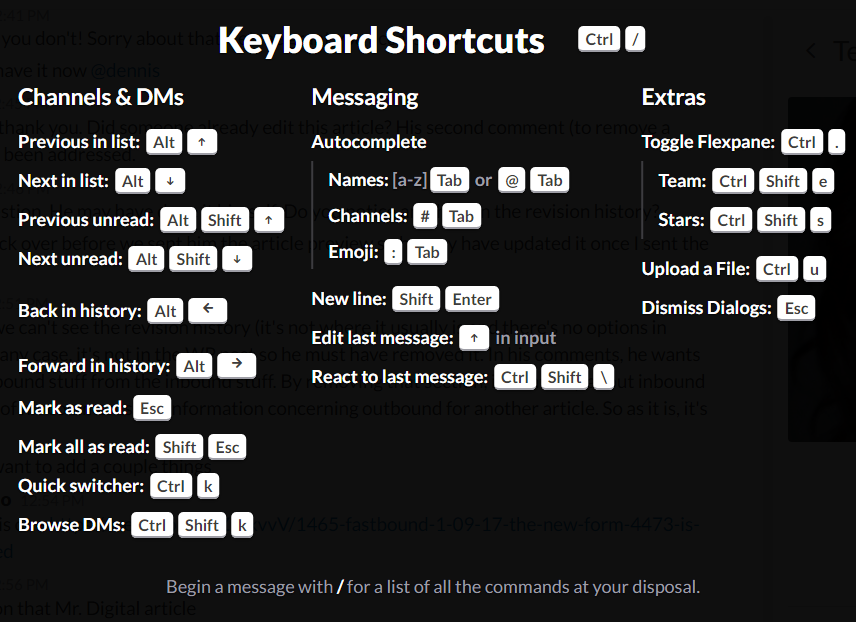
8. Thread Conversations
Slack channels can quickly become overwhelming with free-flowing conversations, making it difficult to follow the thread of a discussion or locate vital information. The feature to reply to a message in threads helps solve this problem by neatly organizing discussions and reducing noise in the main channel.
The threaded approach not only makes following conversations much more manageable, but it also enhances the ease of finding specific information, thereby maintaining team efficiency.
For more useful tips on organizing discussions effectively in Slack, consider these strategies on how to use threads.
9. Use Search Effectively
One of Slack's major strengths is its powerful search functionality, enabling you to swiftly locate past conversations and files. By employing search operators, you can optimize your search efficiency and conserve valuable time. Below are three top tips for making the most out of Slack's search function:
- Use the "in:" operator to search within a specific channel or direct message.
- Utilize the "from:" operator to find messages from a particular user.
- Employ the "has:" operator to find messages with links, files, or reactions.
For a more in-depth exploration on enhancing your search efficiency in Slack, consider reading the guide on using search operators.
10. Regularly Review and Clean Up
As time passes, unused channels, outdated files, and obsolete pinned messages may begin to accumulate, leading to a cluttered workspace. Implementing regular clean-ups not only maintains the organization of your workspace but also significantly contributes to enhanced productivity. A few suggestions to keep your workspace tidy include:
- Archive or delete unused channels periodically.
- Remove outdated files that are no longer needed.
- Unpin obsolete messages that no longer serve their purpose.
Remember, a clean and organized workspace is not just visually appealing—it's a crucial factor in boosting team efficiency and productivity. For further insights on maintaining an efficient workspace, consider checking out Slack's guide on managing your workspace.